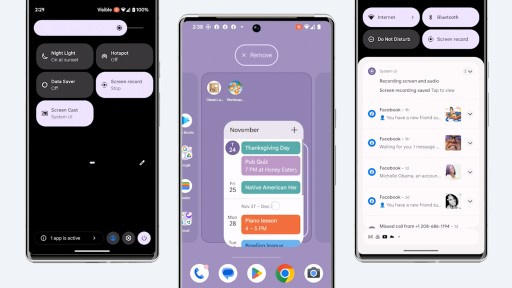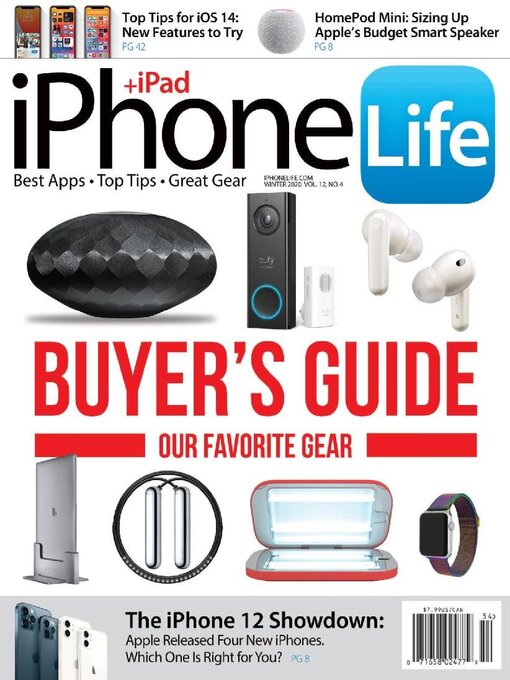All smartphones and tablets have a set amount of storage space built into them. For some devices the amount can increase, but even when that is possible, there are limits to how much storage space you can add. The amount of storage space your device has controls how many apps and files you can store on it at once. Whether your device has a small amount of smartphone storage space or you just tend to keep a large quantity of files or apps in your storage, it is important to know how much free space you have left.
Why this Skill is Important
Knowing how much free storage space you have left can help you make the best decisions about using your device. Try to avoid situations where you want to install new apps or save new files, but can’t because you don’t have enough free space to hold everything you need. Those situations can lead to making quick decisions about what files or apps to delete in order to make space. Learning to monitor your storage space can help you avoid those kinds of rushed, possibly regrettable decisions.
How to Tell What Takes Up the Most Smartphone Storage Space
Units specific to computer memory are used to measure the storage space on tablets and smartphones. The most common units you will see in reference to your device’s storage space are Kilobytes, Megabytes, and Gigabytes; usually they are abbreviated to KB, MB, and GB.
- Of these 3 units, a Kilobyte (KB) is the smallest unit.
- Megabytes (MB) are larger than KB and smaller than GB; 1 MB is equal to 1,024 KB.
- Gigabytes (GB) are the largest units out of the 3; 1 GB is equal to 1,024 MB.
When trying to decide what files or apps to remove from your device to regain storage space, remember that something that takes up GBs of space is much larger than something that only takes up KBs or MBs of space.
Android
Check your device to see how storage space use. Start by opening your Settings section. Often you can access Settings by swiping down from the top of the screen and tapping an icon shaped like a gear. Usually, you can also find a Settings app with the other app icons on your screen. Storage or Internal Storage is the area you need to view. You may need to check under the Device or General headings to find it. You may also be able to use a search bar to easily locate this area by searching for “storage.”
Most Android devices will show you a “progress bar” style graphic or pie chart that shows you visually how storage space use, broken down into various categories such as Apps, Images or Pictures, Video, Audio, and Downloads, with their corresponding amounts of used storage space. Once you know more about what is taking up your storage space, you can make informed choices about what to delete. Many Android devices will make recommendations about what actions you can take to free up storage space. Depending on your device, you may need to locate the list of all installed apps in Settings in order to uninstall whole apps or clear away some of their data. Remove other things like photos, documents, and audio files by opening whichever app you use to view those types of files.
For more help freeing up space on your Android device, check out this guide from Google.
You may be able to gain some extra space by using a microSD card with your Android device. A microSD card is a small, physical piece of storage. It is inserted into a slot on many Android devices. Devices with a microSD card slot can use microSD cards as portable, removable storage for many types of files such as photos. Many devices can also use microSD cards as internal storage. Be sure to check what options will be compatible with your Android device before purchasing a microSD card!
iPhone
iPhones do not have expandable internal storage. This is one of the major differences between iPhones and Android smartphones.
To learn more about your iPhone’s storage space use, open Settings, then tap General, and finally, tap iPhone Storage. This screen will show you a chart of your total storage space used, broken down by category. If you are near your storage limit, your iPhone will have recommendations for actions you could take to increase your available storage space.
Below the chart, you will see a list of apps showing the total amount of storage each one is using. Tapping on each app in this list will show you the options for managing that app’s storage space. Some apps may have specific, storage-saving recommendations. Apps that can be deleted give you the option to offload the app or delete it. Offloading removes the app from your device’s storage, but keeps any data the app may be storing. This means that if you install the offloaded app again in the future, your phone will still be able to access any personalized information that the app has created. If you are often out of smartphone storage space offload infrequently used apps in order to free up space.
For more help managing your iPhone’s storage, check out this guide from Apple.
Smartphone Basics
Use the recommended titles here to explore the features of your smartphone. Whether you have an Android or an iPhone, these recent books can help you learn to make your device work best for you! Many of the skills and topics covered here would also apply to Android tablets and iPads.