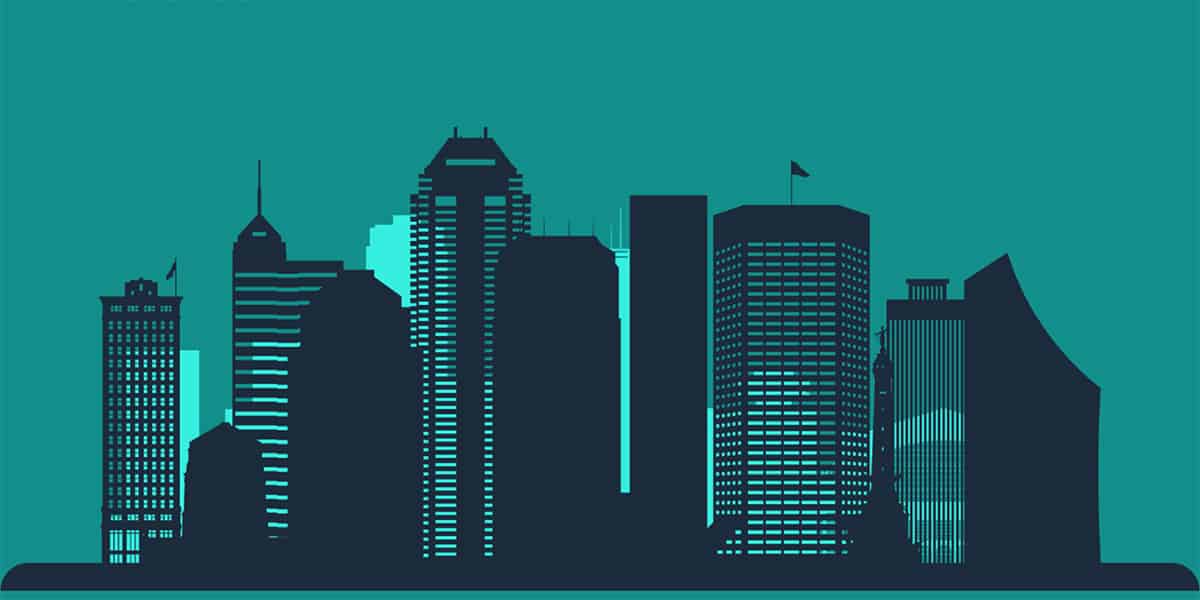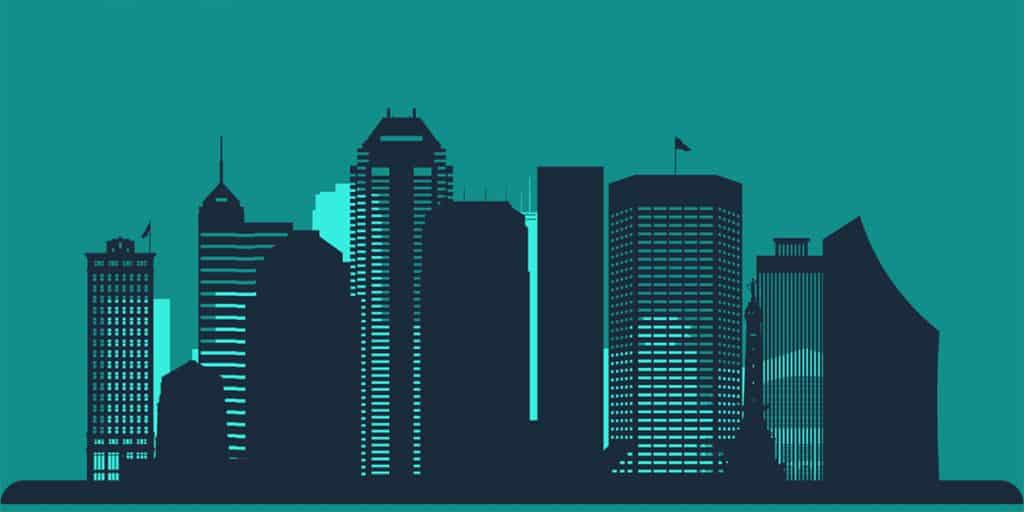
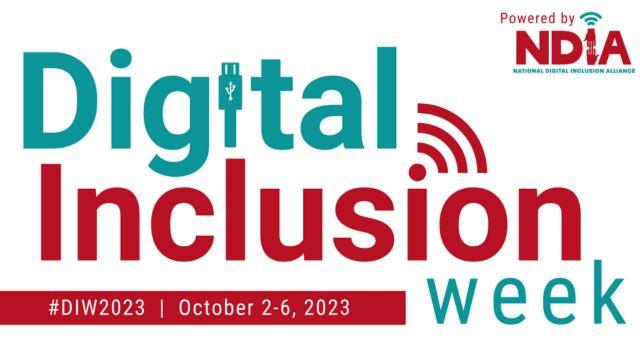
Build your digital life skills with IndyPL this Digital Inclusion Week. The digital divide is the gap between those who have affordable access, skills, and support to effectively engage online, and those who do not. This divide impacts households in Indianapolis. The Library helps bridge the gap with free public computers and wifi, free computer skill training, and helpful staff to support those still developing their digital life skills.
Every year Digital Inclusion Week is a time for raising awareness, advocating for digital equity, and promoting the many resources available to help people take advantage of digital technology. Digital Inclusion Week for 2023 is October 2 – 6. We hope you’ll join us this year as we celebrate by building our digital life skills.
Read on for suggested activities you can complete to develop your own digital skills or help you take action to support digital equity in Indianapolis. Learn more about all the services The Library offers to help get you connected to the Internet. Use our computers and other technologies, both in our locations and at home. Our services are available every week, all year long.
1. Develop Your Digital Skills at The Library

You can take computer and technology classes to build your digital life skills at The Library throughout the year. Build your digital skills with a learning plan custom designed for you.
Take an assessment in English or Spanish on The Library’s Northstar Digital Literacy platform and get feedback with a learning plan tailored to the skills you need most. Assessments offered include: Basic Computer Skills, Internet Basics, Using Email, Windows 10, Microsoft Word, Microsoft Excel, Microsoft PowerPoint, Google Docs, Information Literacy, Career Search Skills, and Your Digital Footprint. Register for an at-home assessment to complete online or attend an in-person class. See the Tech Learning Lab’s complete program schedule. Once you have a learning plan, you can work at your own pace to tackle online lessons to develop the digital life sklll you need most. Browse our complete listing of computer and technology classes:
- Event: Career and Computer Help Center at Fort Ben
- Date & Time: Saturday, July 27, 1:00pm
- Location: Fort Ben Branch
- Description: Do you need help with resume writing, job searching, or job applications? Or are you interested in learning new computer skills? Join us for this bi-weekly drop-in program for one-on-one assistance.
- No Registration Required.
- Event: Explore STEM + More
- Date & Time: Saturday, July 27, 1:00pm
- Location: Central Library
- Description: Come join Media Learning Specialists in the Learning Curve! Children and their families are welcome to check out some of our technology, toys, and games. Children under 12 should be accompanied.
- No Registration Required.
- Event: Adobe Photoshop Basics
- Date & Time: Saturday, July 27, 1:00pm
- Location: Central Library
- Description: Get started editing images and photos. Discover how to transform images to match your artistic vision. Explore the basic tools you will need and gain hands-on experience.
- Register Here
2. Find affordable device access in your neighborhood.
You can also use your Library card to check out a Chromebook laptop and a device called a hotspot to connect to the Internet for free. A WiFi hotspot provides a link to the Internet from anyplace you plug it in! Borrow a hotspot or Chromebook from one of our 12 locations that currently lend them. Availability for these devices is during regular branch hours. The Chromebooks and Hot Spots are not-requestable, or renewable, but are available for check out first come, first serve.
3. Have internet but suspect it isn’t reliable? Can’t get broadband to your home? Share your experience.
Indiana’s State Broadband Office is helping Hoosiers use their voice when it comes to their unreliable or absent broadband connectivity. Visit this website that allows users to test internet speed and answer questions regarding their connectivity.
4. Help map the solutions to the digital devide in your neighborhood.
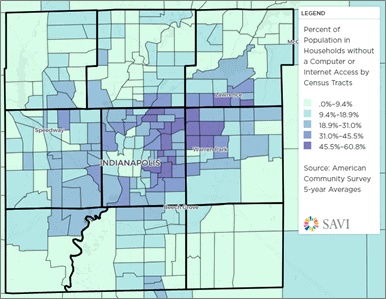
Explore Indiana’s Digital Equity Map to find resources in your community. Have a resource you want to share? Submit your community digital inclusion resource to help support the states first Digital Equity Plan.
Need help? Ask a Library staff member at any of our locations or call, text or email Ask-a-Librarian.